Adding a New Employee 0 0
Go to "Employee" on the main menu and select "Add New Employee"
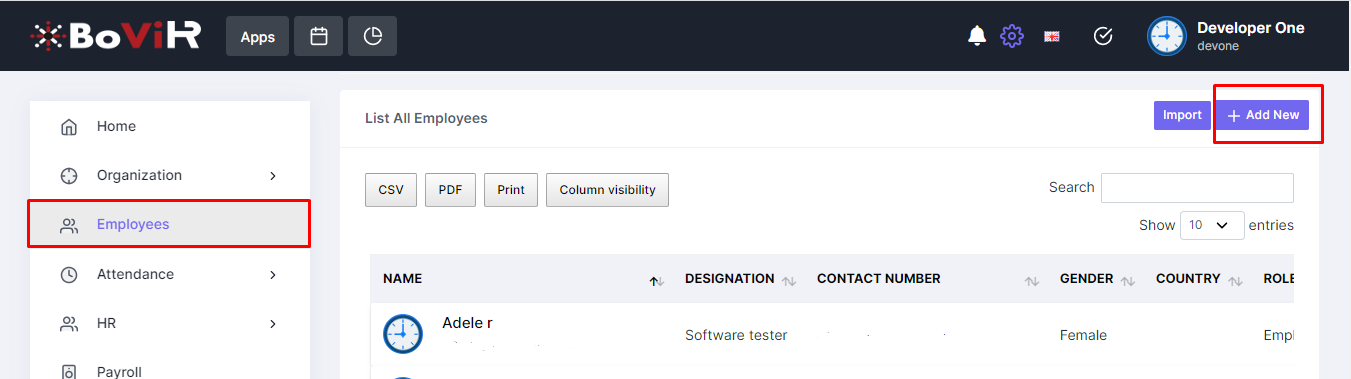
Enter the required details of the employee. Payment information and a profile picture are optional. However, if Facial Recognition is used for attendance, a photo is required for each employee.

If Photo Recognition is enabled, then a photo is necessary.
If Payroll is to be used, then completing the Payroll Section is also mandatory.
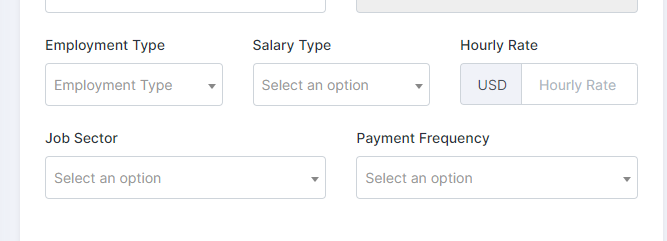
Employment Types: The working hours for Full Time and Part-Time options are defined in the Payroll Attendance Settings.
Payment Frequency: This will show as blank if Payment Frequencies have not been set up previously. Read the article on Payment Frequencies to learn how to set up. Payroll will not function without a Payment Frequency option.
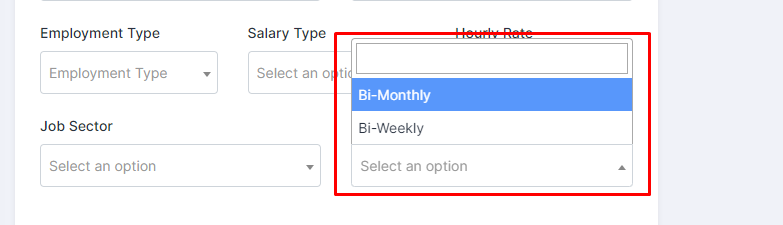
If the Salary Type is Fixed, enter the fixed salary amount for the chosen Payment Frequency. If it is Hourly, enter the hourly rate of the employee.
For Job Sector, select "Private". At the time of writing this article, other sectors are not yet configured.
*The system assumes that an employee starts working on the date they are added. If you are adding an employee who was previously employed, save their details first and then edit the employee's record to adjust the contract start date. Failure to do so may lead to complications with payroll processing