Vacation Payout - Advance 0 0
The Vacation Payout Advance Module allows you to enter a maximum roll over value for the entire company and then allows each employee to indicate their roll over preference within the limit.
To access Vacation Payroll Advance, navigate to HR > Essentials > Vacation Payout > Advance

In the event the values do not display, use the filter button to select your search criteria as shown below. Cut off Date and Location are required
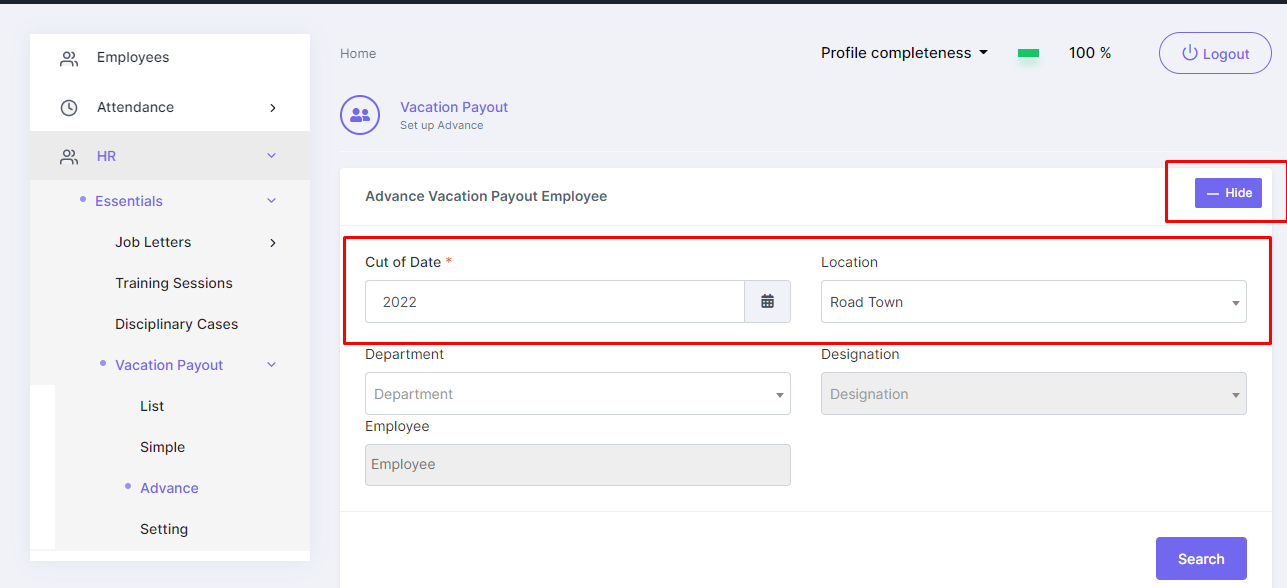
Column Definitions
Leave Balance - Remaining Leave for year (Entitlement + In Lieu + Roll Over)
Required V.L Payout - Required Vacation Leave Payout. The total number of days required to be paid out for the employee to reach the company's approved roll over limit.
Example
If John Smith has 12 roll over days, and the company's limit is 5, this column will display 7
Adj Roll Over V.L Leave - New Leave balance after the Required V.L Payout
Example
If John Smith has 12 roll-over days, and the company's limit is 5, this column will display 5
Employee Vacation Leave Preference - Static figure which displays the Employee's Roll Over preference.
Example
If John Smith entered that he prefers to have 3 days roll over, then 3 days will display here.
*Employee preference can be updated under "Other Option" in the Employee Profile section
Employee V.L Payout - Employee Vacation leave Payout. This column displays the number of days to be paid out based on the employee's preference.
Example
If John Smith's remaining leave, after the mandatory payout, is 5, and he entered that he would like to roll over 3 days into the next period, then this column will display a value of 2.
Total Roll Over Vacation Leave Payout - This column sums the values in Required V.L Payout and Employee V.L Payout. It represents the total number of Vacation Pay days. Once processed, this total is removed from the employee's vacation leave balance.
Remaining Vacation Leave - New Balance which will be carried over into the new period. (Leave Balance - Total Roll Over Vacation Leave Payout )
Processing

1. Review the Vacation Payout Values
2. Select the check employees you would like to process. The Payout V.L Roll Over then shows up to the bottom
3. Select Payout V.L Roll Over to process the Vacation Payout.