Workflow 0 0
What the flow module does:
The purpose of configuring these settings is to establish a clear, automated workflow for approving leave requests within the organization. By defining the workflow title, approval type, initial notification recipient(s), and subsequent notification recipient(s), HR ensures that leave requests are processed efficiently and in accordance with organizational policies.
Implementation:
Once configured, this module integrates into the HR system's leave management functionality. When an employee submits a leave request, the system automatically triggers notifications to the designated approvers based on the configured workflow. This streamlines the approval process, reduces administrative burden, and ensures timely handling of leave requests.
1. The first step involves configuring the Approval Settings Flow with
specific fields such as Workflow Title, Leave Approval Type, and Initial Notification Recipient.
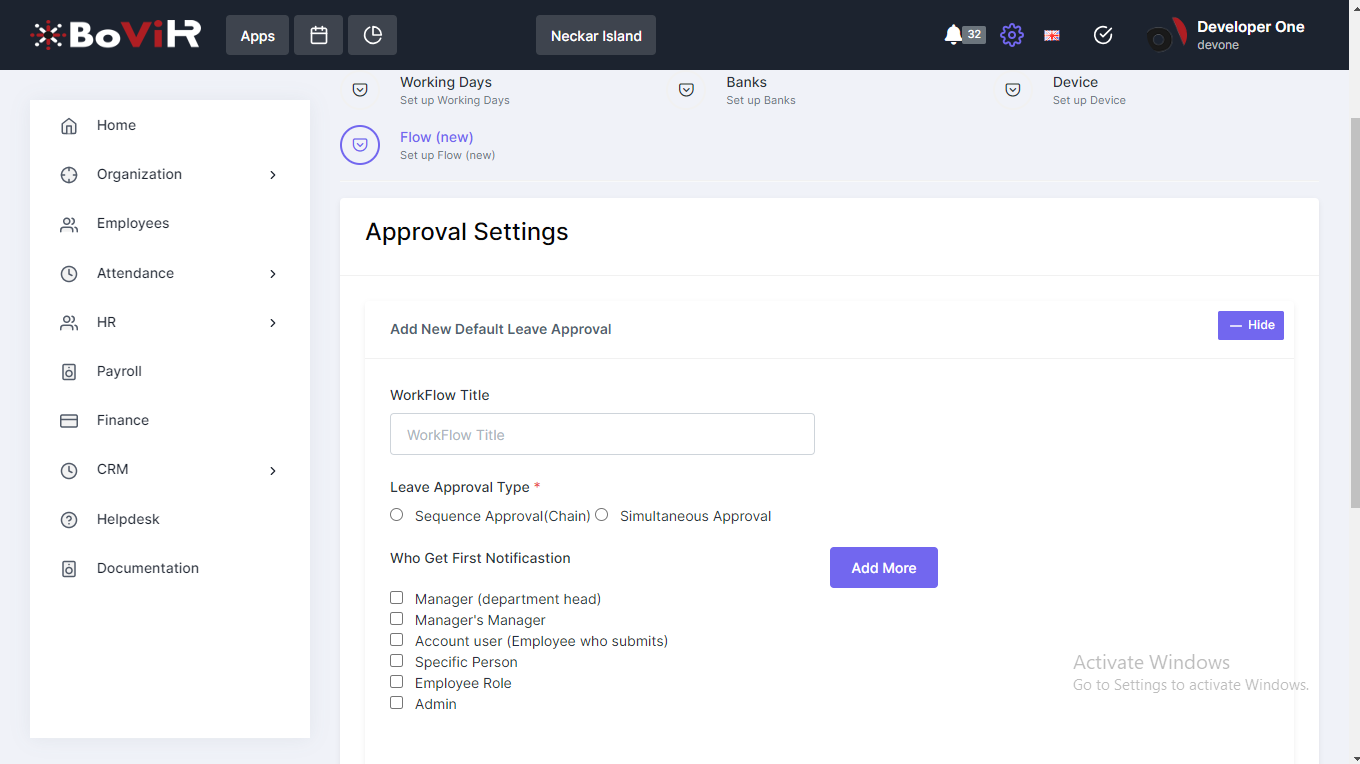
● Workflow Title: Identifies the Leave Approval workflow.
● Leave Approval Types: There are two options available:
1. Sequential Approval (Chain): Notifications are sent sequentially, where approvals proceed one after another in a specified order. If leave approvals are rejected, they are not sent next.
2. Simultaneous Approval: Notifications are sent to all designated persons at once. If leave approvals are rejected, they are not sent next.
There are two subtypes of Approval Needed:
■ At least one: Approval from at least one designated person is required.
■ All Persons: Approval from all designated persons is required.
● Who Receives the First Notification:
● Manager (Department Head)
● Manager's Manager
● Account User (Employee who submits)
● Specific Person
● Employee Role
● Admin
These options determine who receives the initial notification in the approval workflow
Add More: Click to add additional recipients or roles.
Who Receives the Next Notification:
● Manager (Department Head)
● Manager's Manager
● Account User (Employee who submits)
● Specific Person
● Employee Role
● Admin.
This outlines who will receive subsequent notifications after the initial notification recipient(s) in the approval workflow, with an option to add more recipients or roles as needed.
Note: ( If the Manager (Department Head), Manager's Manager, Account User (Employee who submits), and Admin are selected as the initial recipients, subsequent notification options will not be displayed. If any of these options are not selected, subsequent notification options can be configured accordingly. )
→
Please refer to the screenshot for details regarding the note.
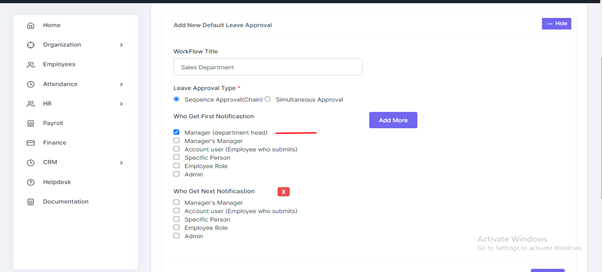
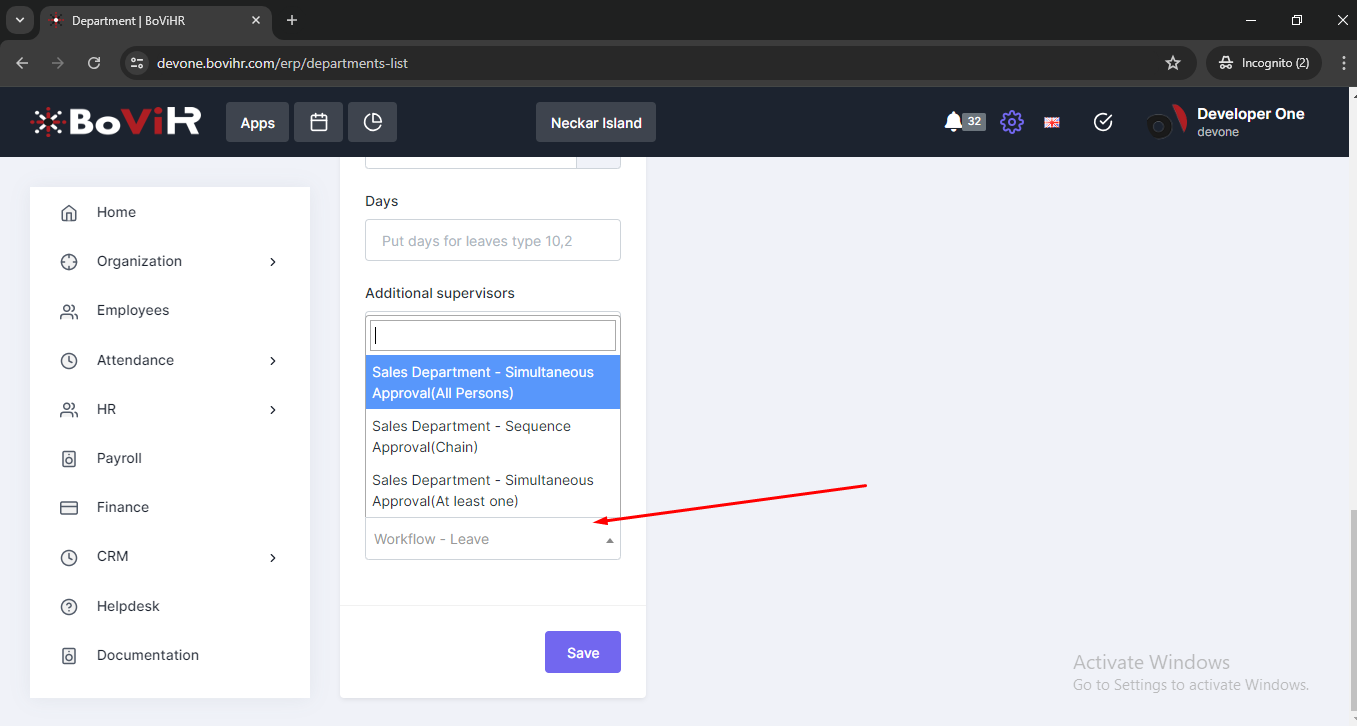
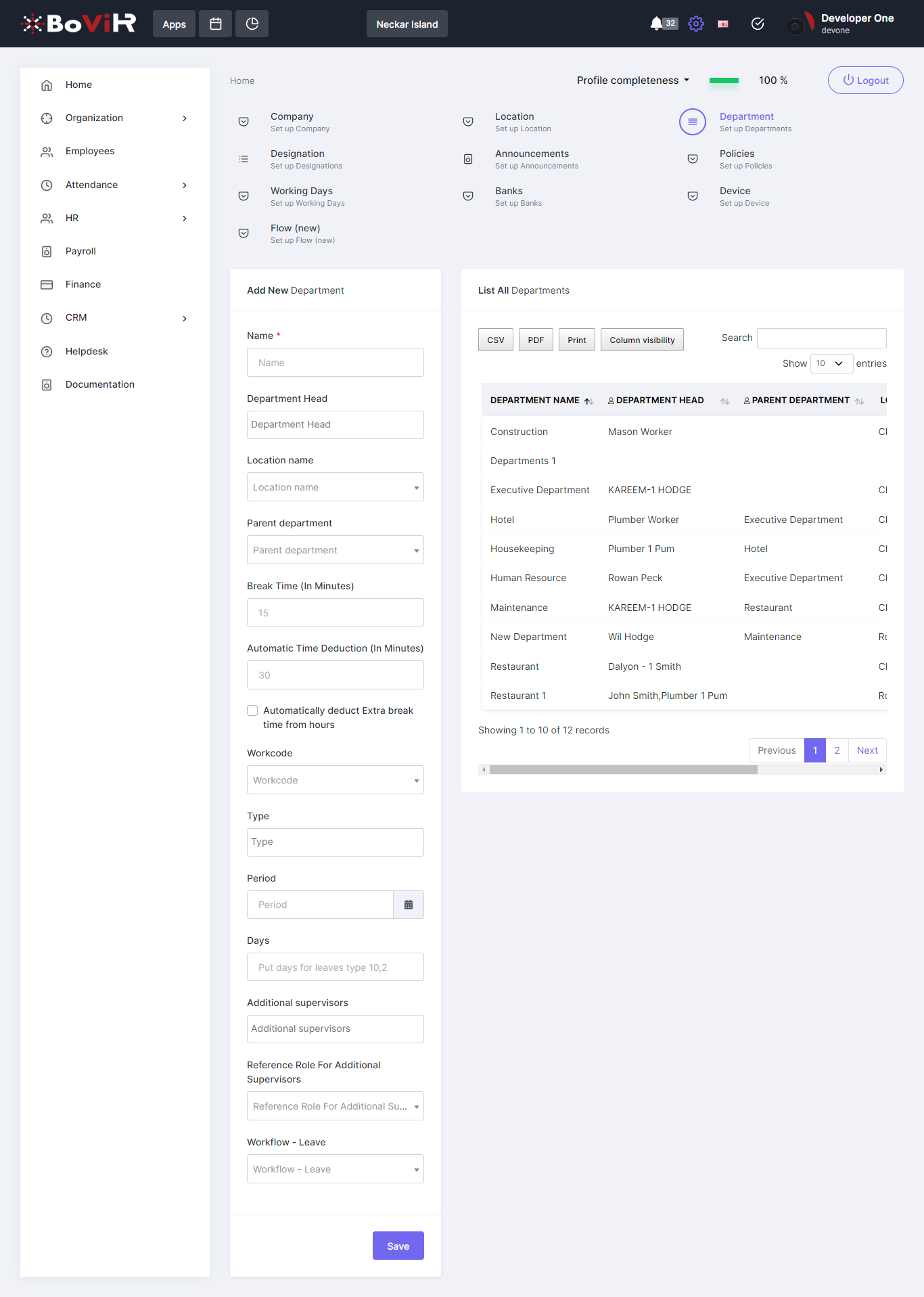
→The admin can select the workflow leave option in the departments' add and edit settings. Departments will operate according to the selected workflow leave. This determines which employees are associated with each department in the workflow leave system.